- Created by Pavel Golubnichiy, last modified on Apr 05, 2023
Resource editing
The function allows you to change the Resource Name, Description, Policy, User or Service Connection.
Click
 in the resource page to the right of the required parameter.
in the resource page to the right of the required parameter.
Adding user connection
The function allows you to add one or more user connections available for a given resource.
- Click Add on the User connections tab
- Select the type of connection: RDP, SSH, Telnet or another user connection, specify the address, connection port and other parameters of user connections
Adding an account
The function allows adding local resource accounts to Indeed PAM, which can be used to provide access to the resource.
- Click Add account in Resource Profile
- Enter an Account Name and Description
Password and SSH Key
If a service connection of the SSH type is configured for the resource, then when adding an account, it will be possible to generate or manually add not only a password, but also an SSH key. Also, for such accounts it is possible not to set a password, the setup wizard will display an additional item when setting a password - Not set.
Below we will consider an example of adding *nix account. When adding Windows OS and DBMS accounts, the Not set item will be missing when setting up a password, and there will be no page for generating or manually installing an SSH key.
Password settings
- Select Not set, Generate random password, or Set password manually
- Enter a password or continue by selecting Not set or Generate random password
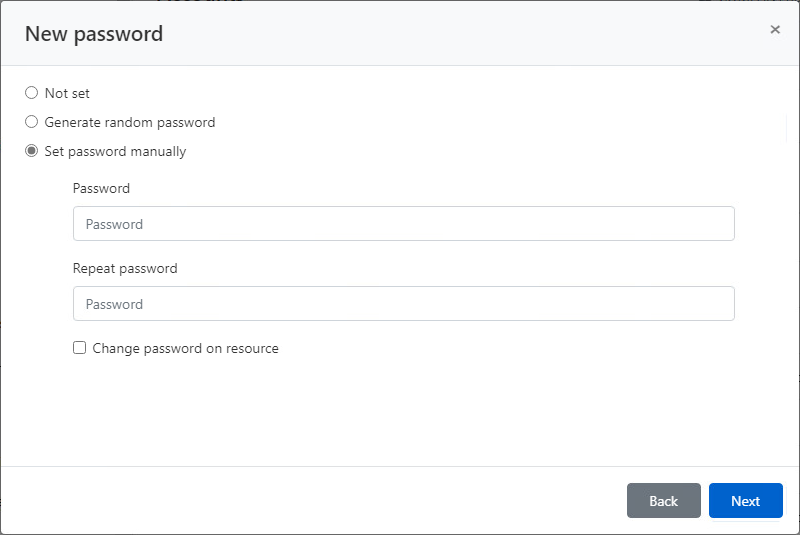
SSH Key settings
- Select Not set, Generate new SSH key, or Set SSH key manually
- Select the SSH key file and enter its password, or continue by selecting Not set or Generate new SSH key
- Finish adding your account
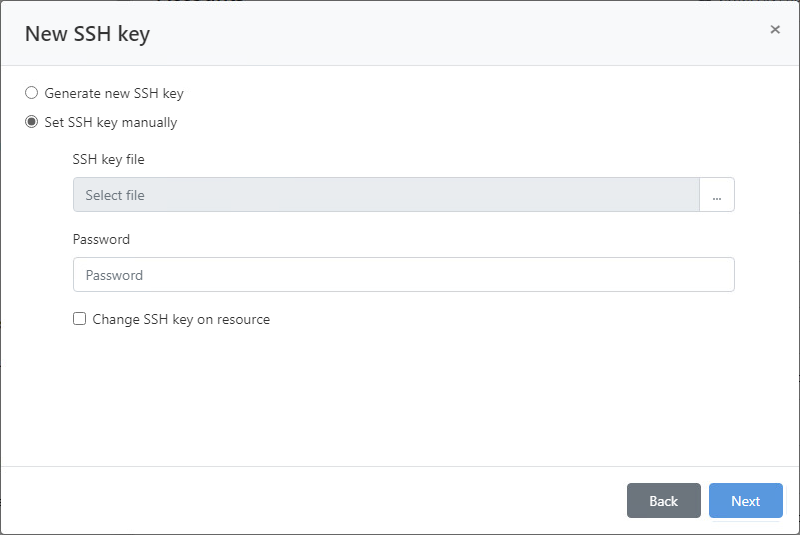
Checking the connection to the resource
The function allows you to check the network availability of the resource, the correctness of the address, name and password of the service account.
- Click Check connection in the resource page
Synchronization
The function allows you to get the correct resource name, OS or DBMS version, local resource accounts and security groups they belong to. Synchronization is available only for resources with a configured service connection, otherwise the Synchronization function will not be present in the resource.
Click Sync on the resource page
Accounts that have been added to Indeed PAM using the Synchronize function will be marked with a  symbol. To continue working with them, you will need to provide the system with their password, or reset it to a random value. A detailed description of the account verification process is described in the article.
symbol. To continue working with them, you will need to provide the system with their password, or reset it to a random value. A detailed description of the account verification process is described in the article.
Block
The function allows you to suspend all permissions that use the resource.
Click Block in the resource profile
The resource will be marked with a  symbol. All permissions in which the resource is a contributor will be marked with a
symbol. All permissions in which the resource is a contributor will be marked with a  symbol.
symbol.
Remove/Rollback a resource
Removing a resource
Click Remove on the resource profile
Before removing a resource, you must delete all accounts that were added from the removed resource
Rolling back resources
- Click Extended search in the Resources section
- Enter the Resource name or Address (DNS name/IP address) in whole or in part
- Select Removed for the State field and click Search
- Open the resource profile and click Rollback
- Enter the reason for the recovery and click Rollback

- No labels