To provide access to the resource to the directory users, you have to add a new resource to the Indeed PAM.
- Switch to Resources section and click Add.
- Fill in the Resource name, DNS name/IP Address and Description fields.
User connection setup
For each resource, you need to configure a custom connection that will be used to open a session on the resource.
RDP connection setup
- Select RDP Connection type
- If the connection address is different from the DNS name/IP address, specify it by selecting the appropriate checkbox
- Enter the Port if it is not the default
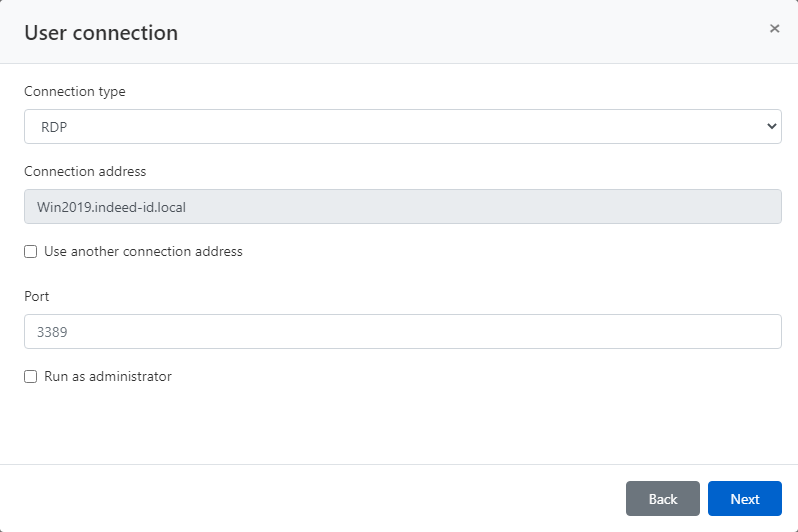
SSH connection setup
- Select SSH Connection type
- If the connection address is different from the DNS name/IP address, specify it by selecting the appropriate checkbox
- Enter the Port if it is not the default
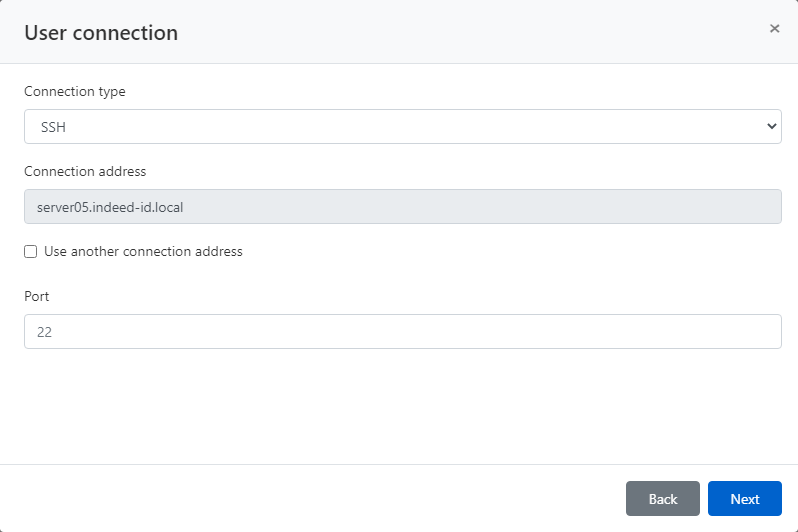
User connection setup
In Indeed PAM, RDP and SSH connections are standard. Other connection types, for example, a web session or connection to a DBMS, are configured separately for each target application. Below we will consider examples of configuring a connection to the web console Citrix NetScaler and MS SQL Managemet Studio. After Indeed PAM installation, these types of connections will not be in the list of connections. To create a new connection type, you need to contact Indeed technical support.
Web session setup
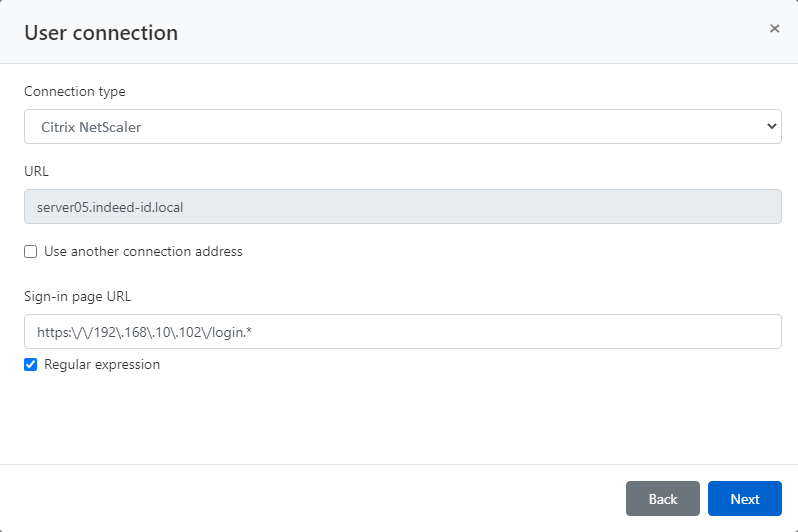
DBMS connection setup
- Select MS SQL Management Studio connection type
- If the MS SQL Server instance connection address is different from the DNS name/IP address, specify it by selecting the appropriate checkbox
- Enter the Port if necessary
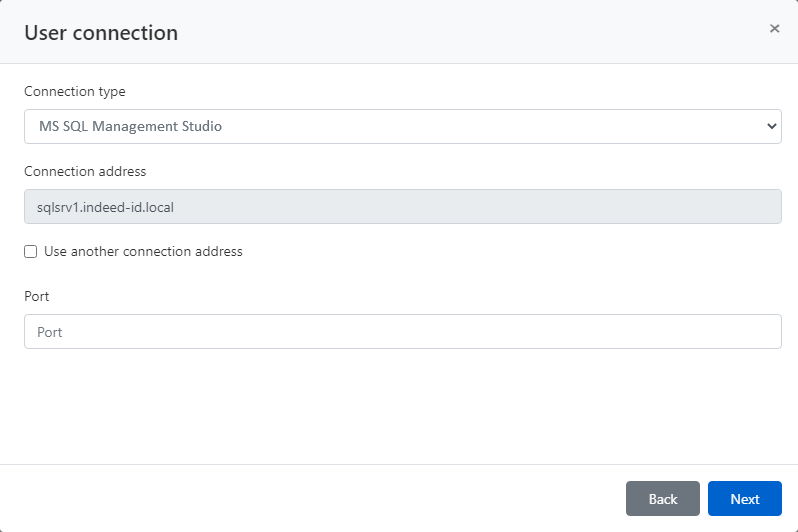
Service connection setup
This article will not consider setting up a service connection, a detailed description of the configuration process is available in the article Setting up a service connection for resources.
- Disable the Use connector for service connection option
- Complete the adding resource