The number of authenticators you can register is set by the system administrator. If this number is reached, the Add login method button in the Authenticator management window becomes inactive.
To add an authenticator, proceed as follows:
1. In the Authenticator Management window click Add authentication method.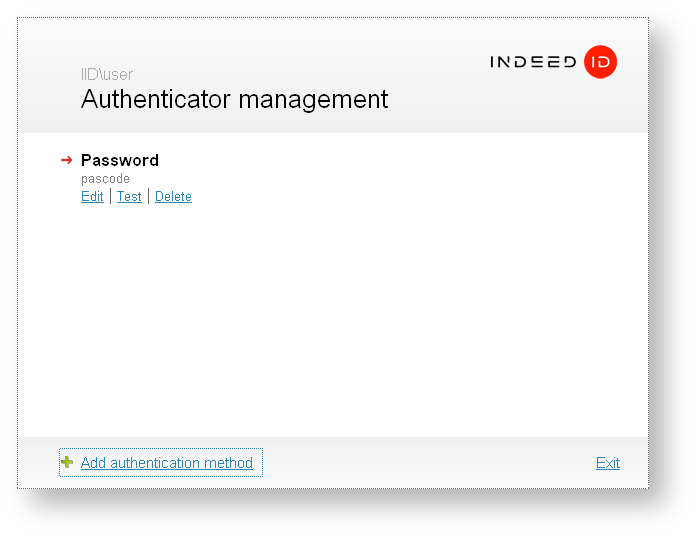
Select an authentication technology. For example, “Smart card or USB-key”.
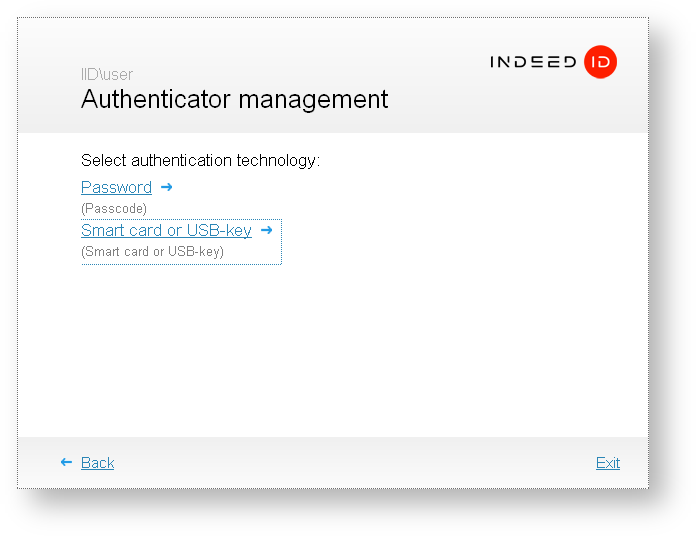
Follow the instructions on authenticator registration. The window appearance and hints’ text depend on the selected authenticator type.
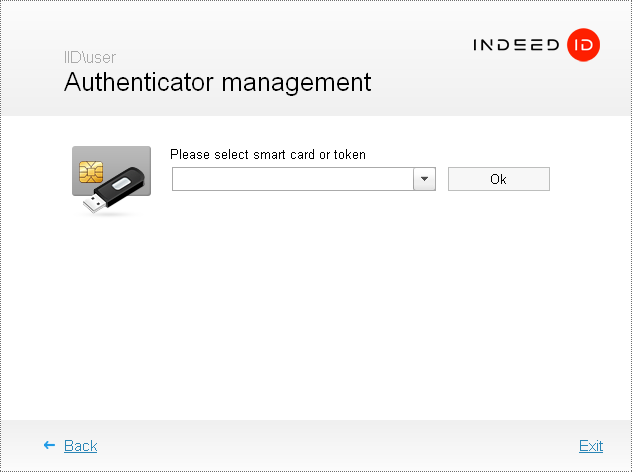
After successful authentication, the Authenticator management window displays the following message: "New authenticator successfully enrolled".
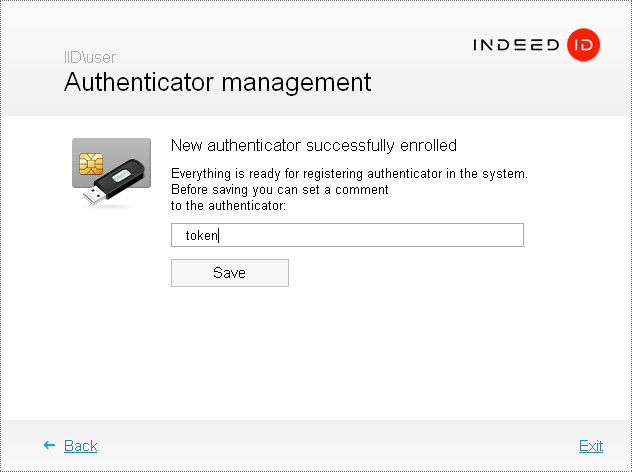
You can add an arbitrary text comment to the registered authenticator (if allowed by the system administrator). To finish authenticator registration, click Save.
The type of registered authenticator and comment to it, if any, are displayed in the Authenticator management window. If your account is allowed to have several authenticators, then you can proceed to registration of those by clicking Add authentication method.