The section is intended to work with user directory of Active Directory.
Search
Search is located in the Users section
Quick search
Enter your First Name, Last Name, Phone Number or Email in whole or in part in the search bar.
Extended search
Click Extended Search and enter one or more criteria: First Name, Last Name, Phone Number or Email in whole or in part.
User profile
The profile displays the data of an Active Directory user:
Username - the name used to login to the system.
Path - LDAP.
Email - email address.
Phone - user phone number.
- Policy - user-specific session policy.
Photo - user photo from Active Directory (thumbnailPhoto attribute).
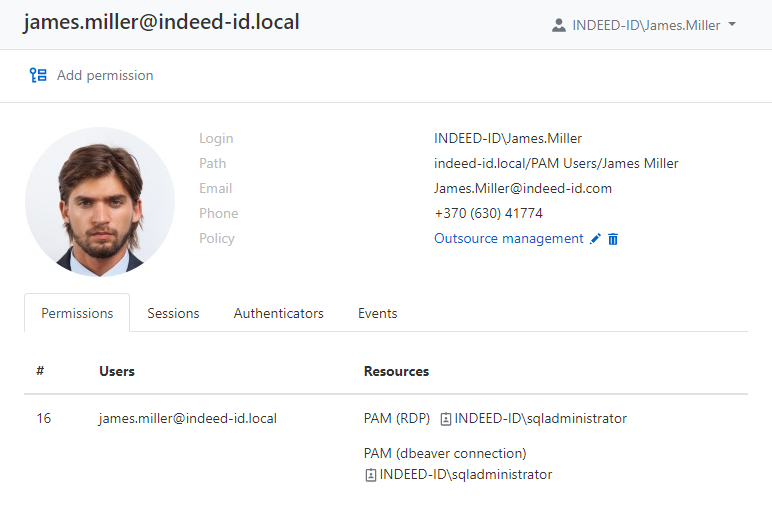
Permissions
The user permissions are displayed in the Permissions tab.
The following data is displayed for every permission:
- # - permission number.
- Users - the Active Directory user, the permission is given to.
- Resources - the resources that RDP, SSH or web session can be started at under the account specified in the permission. Next to the resource name there is the privileged account that is used to access the resource.
- Permission status icons - A status tooltip will be displayed on mouse hover.
Sessions
All active and finished sessions of the user are available in the Sessions tab.
The following data is displayed for every session:
- User - An Active Directory directory user, which initiated the session.
- Account - Privileged account, which is used to open the RDP, SSH or Web session.
- Resource - The resource on which the RDP, SSH or Web session was opened on behalf of the privileged account.
- Connection address - The actual address used to open the session.
- Duration - The duration of the session.
- Connection - Remote Connection Type (RDP, SSH, User connection types)
- Connected to PAM - Date and time when the session was opened.
- Finished - Date and time when the session was finished.
- State - Displays the current state of the session (active, finished or aborted).
To view detailed information about the session, you must click on it. To show all sessions for this user, click Show all.
Authenticators
The user authenticators are displayed in the Authenticators tab.
Events
The user events are displayed in the Events tab.
The following data is displayed for every event:
Creation time - date and time when the event was created.
Code - is the event code.
Event - is the event description.
Component - is the Indeed PAM component that generated the event.
Initiator - is the account that initiated the event generation.
To view detailed information about the event, you must click on it. To show all events for this user, click Show all.
Resetting user authenticator
- Open the user profile and go to the Authenticators tab.
- Click
 to the right of the required authenticator.
to the right of the required authenticator.