Versions Compared
compared with
Key
- This line was added.
- This line was removed.
- Formatting was changed.
Online unlocking is performed by the user in the operating system interface. The user must answer the security questions, define and confirm the new PIN. After that, the card is unlocked.
| Warning |
|---|
Smart card Card unlocking in online mode requires that the user workstation, the locked card is connected to, is connected to the Indeed Certificate Manager server. If the user has no security questions defined, then online unlocking is not available. In this case, smart card can be unlocked in offline mode only. |
The figure shows an example of smart card online unlocking in Windows 11 interface. Smart card unlocking procedure in other Windows versions is similar to that one.
- Введите ответы на секретные вопросы и нажмите
 Image Removed.
Image Removed. Image Removed
Image Removed - Введите Новый PIN и его Подтверждение.
 Image Removed
Image Removed - В случае успешной разблокировки устройства появится соответствующее сообщение.
 Image Removed
Image Removed
 Image Removed
Image Removed- Enter the answers to the security questions and click
 Image Added.
Image Added.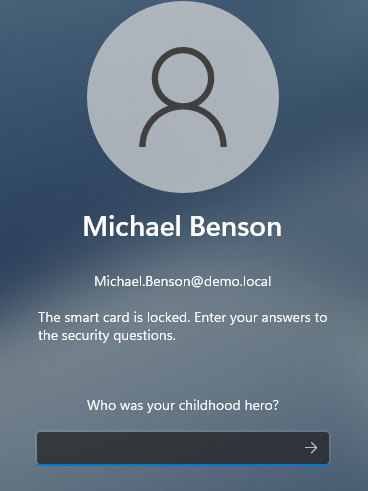 Image Added
Image Added - Enter a New PIN and Confirm it.
 Image Added
Image Added - If the card is successfully unlocked, a corresponding message will appear.
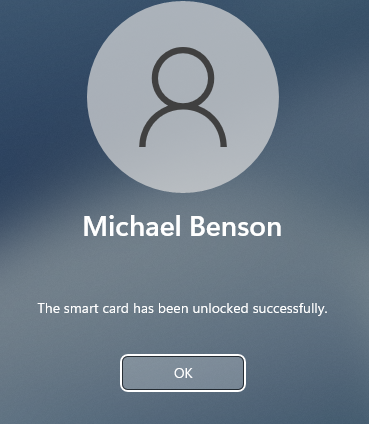 Image Added
Image Added